ZeeReviewz is supported by its audience. When you purchase through links on our site, we may earn an affiliate commission. Learn more
Table of Contents
Philips is a world-recognized electronics brand that is renowned for its LED lights, kitchen appliances, and smart TV screens. Philips TVs have been in use for ages and are considered world-class products with premium specs and features.
For instance, you can use the internet connectivity on the Philips smart TV as well as switch between different media input methods.
You can either use the HDMI, VGA, USB, or radio signals as the input method on your Philips smart TV. Different input methods allow Philips TV users to have a choice of selection and go with the most economical and readily available resource for them.
HDMI is the most commonly used input mode besides TV/AV. USB mode is also quite widely used nowadays due to the ease and convenience of offline media streaming and sharing over USB.
Suppose that you were watching a movie that you have downloaded on your laptop and transferred to your USB flash drive. Now that your movie has ended and you return to the TV/AV input mode again. You would have to press the dedicated input button on your Philips TV remote and then select the TV/AV input mode.
But think about the situation where you have lost your Philips TV remote. How will you access the input menu without having your remote or having a faulty one? Don’t worry we are here to hold you back and provide you with assistance wherever and whenever needed. You simply have to read our review article till the very end and know How to change input on Philips TV without remote.
How To Change Input On Philips TV Without Remote?
A dedicated Input menu button on your Philips TV remote is the ideal way to switch between the input methods but there are plenty of other ways to access your input. Among the most commonly used alternatives for changing the input on Philips TV without a remote are given below:
- Using control buttons on your TV
- Using the Philips TV Remote App
Let us now discuss both of these methods in detail to see which one the best one is for.
-
Using Control Buttons On Your TV:
Philips TV remote has dedicated buttons for controlling the menu and so does the Philips TV. Each Philips TV like all other traditional and modern TVs has control buttons either on the lower back panel or at the lateral sides of the TV box.
Depending upon the model of the TV, the location of the control buttons on your Philips TV will be different. And different models will have different numbers of buttons.
For instance, some Philips smart TVs have only a single power button which is usually the case with the latest models. Most Philips TV nowadays is coming with a three-button system that includes the Power Button, volume UP, and Volume Down buttons.
The conventional Philips TV model was following the circular five button system with one Power button and two Program buttons while two Volume control buttons. Among the two program buttons are the Program forward and Backward buttons and as far the volume control buttons are the Volume Up and Down buttons.
In addition to these control buttons, Philips has included a Home button that is present in all current models of Philips TV. This home button acts as the menu button of the remote controller and allows the Philips TV users to navigate through the settings without having to rely on the Philips TV remote.
Follow the given steps to change input on Philips TV without using remote controller.
Step # 1
Locate the control buttons on the Philips TV. Some Philips TV models will have buttons on the sides while some of them will be on the bottom lower panel.
You can also find some of the menu buttons like the power and home button on the lateral panel of the Philips TV while the control buttons like channel +/- and volume +/- will be located on the bottom panel.
Step # 2
- After locating the control buttons on your Philips TV box, it is time to make use of them.
- Long press the Home button that will now act as the source button.
- After pressing the source button for a few seconds a dialogue box with menus will appear on your Philips TV screen.
Step # 3
The menu list will include different available options like:
- TV/AV
- HDMI 1
- HDMI 2
- HDMI 3
- Composite
Choose either one of these by using the Channel + or channel _ buttons of your Philips TV panel.
Step # 4
- After selecting the desired input mode, press the Home button for once and let it apply changes to your Philips TV.
- Now the Philips TV input menu has been changed to your favorite sources such as HDMI or TV/AV.
-
Using The Philips TV Remote App:
If you don’t want to use the Philips TV dedicated control buttons located on the TV Panels then you should look the other way around with your smartphone. You can download and install the Philips TV remote application from both the Google Play Store and Apple’s App Store for both Android and iOS devices.
Using this remote app you can control your Philips TV with your smartphone and then easily change the input menu without needing the Philips TV remote controller.
To make use of the Philips TV remote app follow the given guidelines.
- Open Philips TV Remote App after installing it from the Google Play Store.
- If you are running the app for the first time, follow the on-screen instructions to complete the setup and launch the Philips TV Remote App.
- After launching the App, connect your Philips TV and the smartphone with some WIFI network or the mobile internet connection.
- Open the Philips TV Remote App on your smartphone and scan for the available devices. Select the Philips TV model from the list for connected devices on your same network.
- Now your Philips TV Remote App has been paired with your Philips TV and you can make use of the available App controls to navigate menus on your Philips TV.
Final Words:
You can make use of the onboard control buttons on your Philips TV or you can rely on your smartphone for controlling your Philips TV. To use your smartphone, you would have to use the android app paired with your Philips TV.
Video Help:
Maybe this video help you.

Leave a Comment