ZeeReviewz is supported by its audience. When you purchase through links on our site, we may earn an affiliate commission. Learn more
Table of Contents
Sonos soundbar is the conventional soundbars that were once at the peak of their sales. These devices are still largely in use due to their affordability and sound quality. The downside of these products is the heavy-duty attire that makes them static or in other words not portable.
Sonos soundbar is a large and heavy audio gadget that doesn’t support wireless or Bluetooth connectivity. Therefore, users have to make do with the wired connections to pair them with smart TV screens or other display devices.
There are now some latest Sonos soundbar models that have featured wireless connectivity in particular Bluetooth connections.
These Bluetooth-supported devices can be easily paired with any smart gadget such as an iPhone or any other android device. But for those devices that don’t feature Bluetooth connectivity you have to take a few extra steps to get your job done.
We are here with this review to make your job even simpler than taking those few steps so that you can complete your pairing job within a few clicks.
For those devices that don’t support Bluetooth connections, you can make use of the Sonos App and the iPhone Airplay to mediate a wireless connection.
Note: If you are using Sonos Surround speakers then the Airplay feature will not be used as Airplay doesn’t work on Sonos Surround speakers.
And also keep in mind that the Sonos soundbar doesn’t allow for a calling experience and thus you won’t be able to listen through your Sonos soundbar while making a call through your iPhone.
How To Connect Sonos To An iPhone Using Airplay:
For all Sonos soundbars or Sonos speakers that don’t feature Bluetooth connectivity, airplay is the best bet. Airplay will help you not only in connecting with iPhones but also iPad and even Mac. Using the airplay feature you can directly play your apple music through your Sonos.
To use airplay with your Sonos you can use both airplay 1 and airplay 2. Although both are good to work with your Sonos, you can face some audio interruptions using airplay 1.
Follow through the given steps to connect Sonos to an iPhone using airplay.
- Open your iPhone control center by swiping from the top right corner.
- On the control, the center menu finds an audio card located at the top right-hand corner of the iPhone screen.
- Locate the airplay icon and click on it.
- Look for the Sonos model and tap on it.
- Start playing music on your iPhone and it will be played through your Sonos.
One significant facility of the Sonos speakers and soundbar is that you can add as many Sonos devices as you want. The same media will be played through all the connected devices.
How To Connect Sonos To An iPhone Using Sonos App:
Sonos application is available in both the google play store and apple’s app store. You just have to install it from the App Store and let it control your Sonos devices wirelessly for you.
Given below are the instructions to control Sonos with the app.
- Download and install the Sonos App from the App Store on your iPhone.
- Connect Sonos to your home Wifi and with the same network also connect your iPhone.
- Power on your Sonos.
- Start running the Sonos App. If you are using it for the first time set up the app by following the on-screen instructions.
- Inside the Sonos app settings, there will be a room list. Open the room list and add your iPhone there.
- Start playing music on your iPhone and it will be routed via Sonos speakers.
How To Connect Sonos To An iPhone Using Bluetooth:
Among the Bluetooth featuring Sonos audio devices are the famous Sonos Roam and the Sonos Move. These are portable, wireless connecting devices that can be easily paired with the iPhone through Bluetooth technology.
Sonos app has multiple features to control Sonos devices and these features are restricted to a certain extent by Bluetooth connections. For instance, you won’t be able to use Google Assistant, or truePlay with Bluetooth pairing on.
Furthermore, you have to take different steps to connect Sonos Roam and Sonos Move with your iPhone.
Pairing Sonos Move To An iPhone:
- Look for the Bluetooth button on the Sonos Move. It is most commonly at the rear end of Sonos Move.
- Press the Bluetooth button and turn on the pairing mode.
- The indication of Bluetooth pairing mode will be done by LED light with a blue glow.
- Press and hold the Bluetooth button on Sonos Move until it gives Blue light LED indication.
- Now open your iPhone settings and turn on Bluetooth. Scan for the available devices.
- Click on your Sonos Move and pair the two devices.
- One pairing with the iPhone is successful a solid blue light will start indicating on your Sonos Move.
Pairing Sonos Roam To An iPhone:
- The pairing process for Sonos Roam is a bit different from the Sonos Move as it doesn’t come with a dedicated Bluetooth button.
- Power on Sonos Roam.
- Locate the power button at the back of your Sonos.
- Press and hold it for 2 seconds.
- Release it at once when a blue LED light is displayed.
- Open Bluetooth settings on your iPhone and scan it for available devices.
- Pair with your Sonos Roam by selecting its name from the pairing list.
- The success of the pairing process will be indicated by a solid blue LED light and a specific Tone coming through Sonos Roam.
Final Words:
Sonos soundbar and speakers come without the built-in Bluetooth technology and therefore you have to rely on either Airplay or Sonos App to make connections with your iPhone. Follow our provided guidelines to connect an iPhone with your Sonos.
See More:
How To Wire/Connect 4 or 6 Speakers To a 2 Channel Amp Diagram
Samsung TV Optical Out No Sound Solved
Video Help:
Watch the full video for the resolution of your problem.

Leave a Comment