ZeeReviewz is supported by its audience. When you purchase through links on our site, we may earn an affiliate commission. Learn more
Table of Contents
Have you lost your Vizio smart TV remote? Losing a remote controller for TV is a real Hussle and leaves you with no other option than to buy a new remote. If you are in a similar situation and have no time to go for the purchase, you might keep delaying the purchase and make do with TV buttons.
TV buttons can help you in switching between the channels and increasing or decreasing the volume. But what to do if you want to connect Vizio TV to WiFi?
Vizio TV and WiFi Connection
Vizio tv is a truly smart TV that allows its users to enjoy the best of both electronic and social media. When connected to WiFi, Vizio smart TVs gives an excellent performance and allow users to control their TV media with the help of smart gadgets such as your smartphone. WiFi connection is not only good for controlling purposes but also provides users with an unlimited stream of the latest media content like movies, dramas, seasons provided that you have subscriptions to specific web outlets.
Vizio smart TVs connected with WiFi can easily be operated by smartphones and thus you will not have to worry about losing your remote controller again and again. Although WiFi connection can replace remote controller remote is required for making a connection between Vizio smart TV and WiFi routers.
What to do if you have lost your remote controller and your Vizio tv is not connected to WiFi?
Don’t stress yourself out as we are here to resolve your queries and provide you with assistance where needed.
We have come up with this exclusive review about How to connect Vizio TV to WiFi without a remote. Go through it in detail to see some quick tips for connecting Smart TV to WiFi.
Why WiFi connectivity is Important?
A smart tv is a smart tv in its true sense only if it is connected to wifi. Otherwise, it will be not any different from the regular high-definition display. WiFi connection will allow smart screens to Chromecast your smartphone with TV screens. It will also provide media for streaming and the ability to use all digital applications like Netflix, Roku, Amazon prime, Tubi, etc on your digital display screen.
Now that you are aware of the benefits and significance of WiFi for smart TV you must be wondering if you can connect your device to WiFi or not.
Although remote seem mandatory for establishing the connection you can make do with some alternatives for making a connection.
Below given are a few of the most widely used methods of connecting Vizio tv to wifi without a remote controller.
This is because you will eventually have to buy a new remote as not all menus can be controlled through smartphones and even less through manual buttons. Therefore, try to get yourself a new remote when possible but you avoid the immediate Hussle you can make use of the following methods to initiate a WiFi connection with Vizio smart tv.
How To Connect Vizio TV To Wi-Fi Without Remote
You can follow these two methods to make a connection between Vizio tv and WiFi
- Using Ethernet Cable
- Using The Universal Remote Controller
Method 1. Using Ethernet Cable
Ethernet cable can be used to make a wired connection between Vizio and the internet supply. You can follow the given steps to make an Ethernet connection instead of a wireless connection when you have lost your remote controller.
- Look carefully at the back of your Vizio smart tv and locate an Ethernet port.
- Similarly, look for the Ethernet port on your internet router. This Ethernet port will be the channel to tunnel your cable connection between Vizio smart TV and WiFi router.
- Plug one terminal of Ethernet cable inside the Ethernet port on your Vizio tv and the second end to the port on the router.
- Power on the Vizio smart TV using the buttons provided at the back left panel of the tv. Push the power button from there to turn it on.
- Locate the menu button among hardware buttons on your Vizio tv.
- From the menu options select home network
- The home network will display a drop-down menu from which you have to select the type of connection.
- Select wired connection among the available options.
- After selecting a wired connection your Vizio tv will be connected to the internet.
Note. If you couldn’t find the menu button on your Vizio tv then you can’t move forward with this method. In that situation choose the second method that is explained in the coming paragraphs.
Method 2. Using the Universal Remote Controller
There can be more than one smart tv at home and there are high chances that not all family members prefer the same brand of digital appliances. With an overwhelming number of options available, one must try all the good things to come up with the best one. Universal remote can prove to be that bridge for trying all good things.
Most families have a universal remote controller at home that they can use with all devices to avoid Hussle of damaged or lost remotes. If you have one at home you can use that to connect Vizio TV to WiFi without your Vizio remote.
Conclusion:
After going through this review you can be aware of the requirements for a WiFi connection without a remote. You can either use an Ethernet cable or a universal remote controller to connect Vizio tv to wifi without an original remote.
Vizio tv remote is hard to get from local customer shops while universal remote controller can be easily obtained from a nearby superstore at a much-reduced cost relative to Vizio tv remote. Once you got your hands on a universal remote controller you can use it to operate your Vizio tv with ease without any need for an original remote.
Video Help:
You can check out this video as well, for your problem.

Leave a Comment