ZeeReviewz is supported by its audience. When you purchase through links on our site, we may earn an affiliate commission. Learn more
Table of Contents
A default angle on Dell laptops can result in a complicated viewing screen and can be adjusted by flipping to the right angle. The process starts with learning about how to flip a screen on a Dell laptop. This makes the display easier and a lot less awkward to view. The flipping can be done through various methods and techniques that can be applied to your convenience.
How To Flip Screen On Dell Laptop?
Flipping Screen Through The Settings:
The screen of the Dell laptops can be flipped through the settings. First, you need to go to the display orientation. Start with selecting the start button, clicking on Settings, and then the system. Go to the display section in the system. In-display section, the options of “Brightness and color”; “Multiple Displays”; “Scale and Layout”; “Windows HD Color”; and “Scale and Layout” options.
Click on the “Display Orientation” where you will find four options Portrait, landscape, portrait (Flipped), and landscape (Flipped). Choose the desired orientation.
The landscape is set as default horizontal orientation and the portrait is a vertical alignment. The Landscape (Flipped) is with the flip of 90 degrees on horizontal orientation and the Portrait (Flipped) is the flip vertical orientation of 90°.
On confirming the operation, the changed orientation will be settled. If not, then the windows wait for 10 seconds while reverting to the default orientation.
Flipping Your Screen Through The Shortcut Settings:
The earlier method is a bit longer to follow. The shortcut method starts with clicking on display settings when you click the right button anywhere on the screen. this will skip all all-previous steps and direct you to the display section settings. You can choose the desired orientation from the four options.
Flipping The Screen Through Keyboard Shortcuts:
Another intuitive way to flip your screen by changing the alignment can be by pressing shortcut keys on the keyboard. This feature is available in all Dell models. Press the keys of “alt” + “ctrl”.
At the same time and hold them. They are located with the space bar of the keyboard. While holding the keys, click the Right arrow.
The screen will turn 90 degrees to the right. You can adjust the screen back to the default by clicking the two previous keys of alt and ctrl while holding the left arrow key.
The same steps will be repeated for upward and downward slipping off the screen with the up and down arrows.
Video Help:
Watch the video for more information.
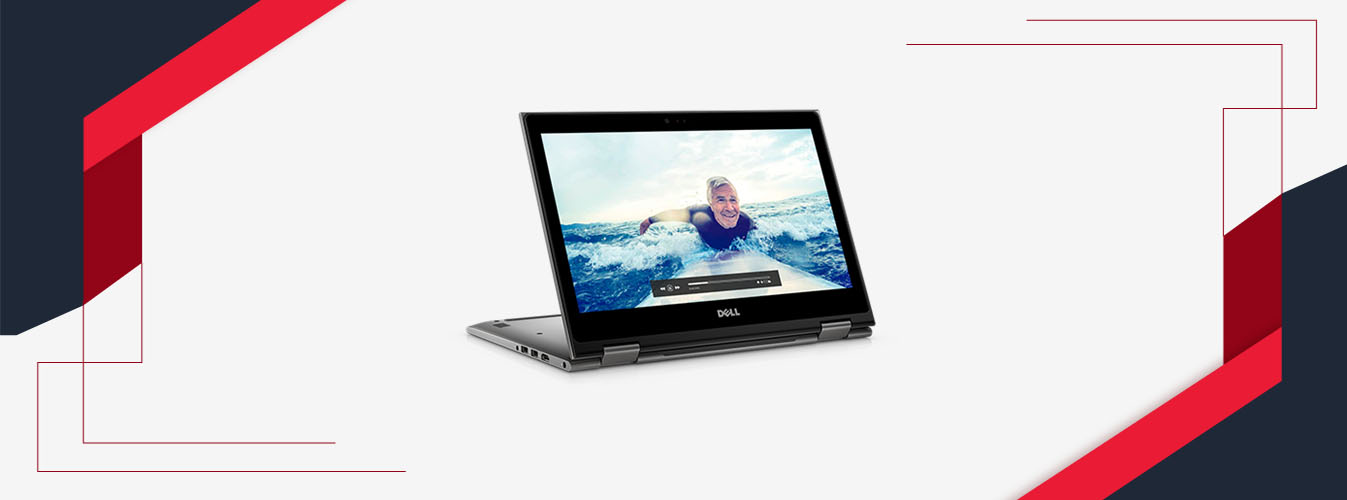
Leave a Comment