ZeeReviewz is supported by its audience. When you purchase through links on our site, we may earn an affiliate commission. Learn more
Table of Contents
Wireless technology has helped in intuitive solutions by eradicating the complex system of cable management. Hooking up a wireless mouse may need to follow a few steps and additional appliances to build a wireless connection between the mouse and the PC to intricate the whole system smoothly. So, how to hook up a wireless mouse?
The wireless mouse can be hooked up by using the receiver that communicates the signals between the mouse and the PC. Secondly, the connection can be built through Bluetooth operation that allows a study hook up of the mouse with the computer system.
Hooking Up Mouse With A Wireless Receiver:
The wireless receiver is plugged into the computer through one of its USB ports. The typical form of USB ports is a thin and rectangular slot that is present on the sides of the laptop and in the case of desktops, it is presented on the front of the CPU. The installation of the receiver to the computer enables it to look for the drivers and software that are needed to support the receiver.
Prepare the mouse by assuring that the batteries of the mouse are fully charged. The batteries, if inserted for a very long time, may require replacing the batteries. Next, turn on the mouse with the on/off switch present on the side of the mouse. If you are unable to find the button, look for the instruction manual.
After starting the mouse, press the connect button which is usually located on the side of the mouse or between the mouse buttons. Some mouse doesn’t require to get connected as they offer the function of plug-and-play. Check the mouse for a reliable connection by moving it around. If the mouse isn’t responding, turn it off and then turn it back on.
Hooking Up Wireless Mouse By Bluetooth:
For connecting the wireless mouse with Bluetooth, turn on the mouse by an on/off switch and check the status of the batteries. The batteries must be a fresh set or the mouse can feature irregularity. Next, click on the Windows icon to open the start menu, and click on the “Settings” option. Click on the devices that are the second option in the settings menu.
Go for the “Bluetooth and other devices” option and press the “Bluetooth” heading and enable the option. Next, click on the “Add Bluetooth or other devices” and click on the “add a device” option that starts scanning a nearby Bluetooth device. Pair it with your mouse by looking for its name.
Video Help:
See the video for more information.

Leave a Comment