ZeeReviewz is supported by its audience. When you purchase through links on our site, we may earn an affiliate commission. Learn more
Table of Contents
JBL Headphones Connectivity
JBL headphones are utilized by millions of customers across the globe. The reason for the hyped purchases of JBL lineups lies in their attractive features such as noise cancellation technology, low bass stereo sound ambient sound cancellation, vast connectivity range, wireless connections, and much more.
The best out of these enticing features is the wireless connectivity that enables the users to go hands-free and keep on enjoying their favorite media.
If you are one of those people who are enticed by the charm of wireless JBL connectivity then this guide is the right choice for you. Here in this review, we will be looking into the simple ways of connecting JBL headphones with Bluetooth and pairing them with your desired media source such as a Laptop, PC, iPhone, Android phone, or another media source of your choice.
JBL Bluetooth connectivity is a must-have feature since all the latest headphones lineups by the JBL franchise are entirely wireless. Most of these wireless headphones feature Bluetooth connectivity but some of the premium models have dual connectivity feature that requires you to spend some extra bucks to have the best of both worlds.
Why Bluetooth connectivity is important
As we stated earlier that all JBL stereo models feature Bluetooth technology for wireless connections. this is a significant step by the manufacturer as Bluetooth technology can easily be used with MacBooks, Chromebook, Android devices, Laptops, PCs, OS devices, or any other smart gadgets. therefore having Bluetooth as the main connectivity option is truly bliss for music geeks and media nerds.
Wireless VS Wired Connection
If you are not very fond of wireless connections or are concerned about battery drainage then you can swiftly shift to the wired connection. JBL headphones don’t restrict users to either wired or wireless mode and users can choose any of these at any time according to need and convenience.
For using wired connections users have to connect an AUX cable with headphones and media sources like a laptop or iPhone.
One negative aspect of this AUX cable connection is its limited portability and the need for the AUX cable at hand. therefore, the ideal choice for headphone users is to go hands-free with a wireless connection that is supplemented with Bluetooth technology.
Now that you are aware of the benefits of Bluetooth technology for JBL headphones let’s head for the pairing process without wasting any extra breath.
How To Pair JBL Headphones
The pairing process of JBL headphones can be different for different devices and therefore we will, in this review discuss how to connect JBL headphones with iPhone, iPod, Laptop, and MacBook, individually.
Before going for the individual reviews let’s know about the pairing mode of the JBL headphones
Turning On Pairing Mode Of JBL headphones:
If you have JBL headphones and want to pair them with a media source you can follow the given steps for your convenience.
- Press the power button to Turn on the JBL headphones.
- Once JBL headphones are powered on an LED indicator will display an amber glow symbolic of powered-on headphones
- After you have turned on the headphones press the Bluetooth button available at the hardware interface of the headphones. All JBL headphones have a dedicated Bluetooth button installed in them.
- Once the Bluetooth button is pressed, the pairing mode will be switched on.
Turning on Pairing mode is the same for all the devices but the process to connect different devices with headphones is different.
Let’s now individually review the Bluetooth pairing of JBL headphones with Laptop MacBook, iPhone, and iPod.
Pairing JBL headphones to iPhone and iPod
The pairing process of JBL headphones with iPhone and iPod using a Bluetooth connection is very simple and takes a few seconds to complete.
Both iPhone and iPod have the same menu and settings therefore it will be the same to pair them with JBL headphones.
Steps:
- Press the power button of JBL headphones for about 2 seconds to turn them on. The blinking of the LED indicator will give an idea about the power of the headphones.
- If the LED indicator is not blinking even after pressing the power button, you can force start it by holding the button present between the volume plus and minus button for a few seconds until the LED lights start blinking.
- Open iPhone settings
- Click on Bluetooth settings and turn Bluetooth on.
- The list of nearby Bluetooth devices will be shown in the Bluetooth menu.
- Select JBL headphones and model by tapping on their name.
- If you have set any passcode for headphones enter it. If you don’t know the passcode enter 0000 or check the user manual.
- Once the passcode is entered, a connected notification will be shown over your iPhone or iPod.
- Now start playing music through airplay and it will start playing through your JBL headphones.
Pairing JBL headphones with MacBook
- The pairing process for iMac and MacBook is the same and follows the given steps.
- At the top left corner of your MacBook, press the Apple icon to open the menu.
- The drop-down menu will show system preferences. Click on it.
- Under system preferences in the third row, a Bluetooth icon will be given, press on it.
- A pop-up menu will be displayed showing the Bluetooth menu. Turn on Bluetooth.
- Press the Bluetooth button on JBL headphones and select them on MacBook.
- After pressing on click in MacBook your headphones will be connected immediately.
Pairing JBL headphones with Laptops
- Follow the steps to pair the laptop with your JBL headphones.
- Open the windows tab and click on settings.
- Select device settings.
- From device settings, select Bluetooth and other devices.
- Turn on Bluetooth and select JBL headphones by tapping their name
- After a second connection will be displayed on your laptop and JBL headphones will be paired with your laptop.
Final words!
See More:
Can Echo dot be used as Bluetooth Speaker?
Can Alexa be used as a Bluetooth Speaker?
Video Help:
If you are still confused on this topic, then this video will be for you:
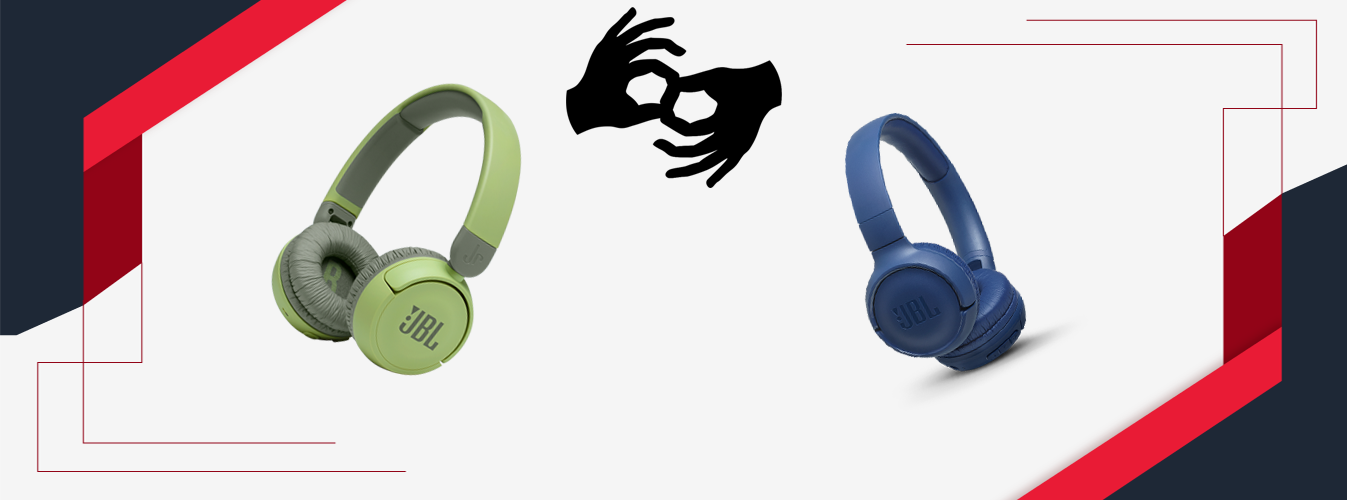
Leave a Comment