ZeeReviewz is supported by its audience. When you purchase through links on our site, we may earn an affiliate commission. Learn more
Table of Contents
Freshly unpacking your new PS4 and excited to play? Surely it is an incredible opportunity for gaming enthusiasts to experience adventurous gaming sessions. The only requirement left is to connect the PS4 with the console or laptop. But the connection went through some steps to play the PS4 on the screen. the question left to answer is how to play PS4 on a laptop screen?
How To Play PS4 On A Laptop Screen?
Connecting Ps4 To Laptop Screen:
The connection of the PS4 with the laptop to play it can be established through two methods. The first one builds a connection between the PS4 with the laptop screen via HDMI.
The process is a bit complicated in regards to its requirement for the HDMI ports input and output on the laptop and the PS4.
The HDMI connection can be connected to the notebook and the screen of the PS4 can be used for gaming. If the HDMI outport is present on either of the devices, you need to buy a capture card that can directly transfer signals for playing PS4 on the laptop screen.
Streaming The Ps4 To Laptop:
While on the same network, the PS4 and the laptop can be connected effectively. The PS4 is connected through the Remote Play function that is activated on it. The use of the right software can extend the streaming options.
The connection can be enabled by applying Remote Play on the console and then downloading the Remote Play client on the laptop either on the operating system of Windows or Mac.
System Requirements On Ps4:
The Remote Play application consists of specific requirements that enable its use. These can vary for Windows and Mac operating systems. In PC, the requirement includes Windows 8.1 or higher, RAM of 2 GB, Intel Core Processor i5-560M with CPU speed of 2.67 GHz or faster, at least disk space of 100 MB that is free from data, a sound card, and a reliable connection with USB port.
With Mac operating system, the PS4 is supported with 2GB RAM, 40 MB space, USB connection, and an Intel Core processor with a CPU speed of 2.4 GHz.
Settings Requirements:
The particular setting adjustments of the PS4 make it compatible with a screening on the laptop. Open the settings to select the Remote Play adjustments. Apply navigation to place the checkmark. PS4 must be set as the primary system for effective working. If it isn’t set, click on the settings and go for account management, then enable the primary setup for the PS4.
Video Help:
Maybe this video help you.
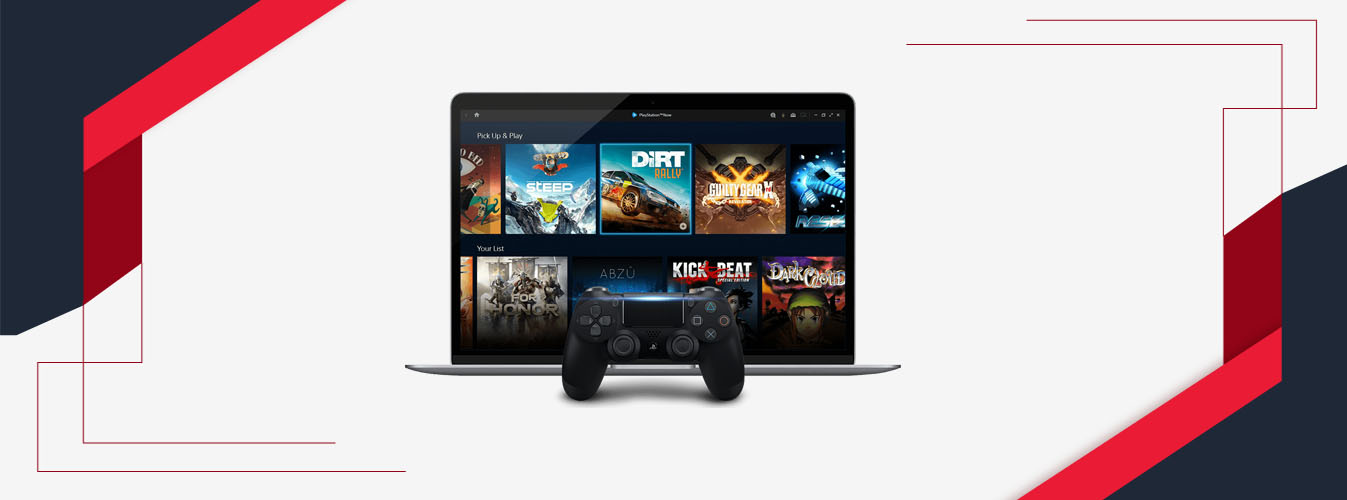
Leave a Comment