ZeeReviewz is supported by its audience. When you purchase through links on our site, we may earn an affiliate commission. Learn more
Table of Contents
JBL speakers are premium external audio devices that have created much hype in the market due to their high-quality sound and budget-friendly price categories. JBL audio device lineup has many perks and privileges for customers of various categories and JBL manufacturers have strived hard to ensure that JBL speakers have something for everyone.
If you have a JBL speaker you can connect it with your laptop as well as your computer or any other media source device. You don’t have to look for separate speakers for each device as JBL has the facility of being connected with almost every media device including the Mac, iPhone, iPads, and all other android devices.
If you are looking for ways to connect your laptop with your JBL speakers you are presumably at the right spot as we are here to help you in establishing a connection between the said devices. We have provided separate sections for connecting JBL speakers to the computer and JBL speakers to Laptop.
Connecting JBL Speakers To Different Media Devices:
JBL speakers have both Bluetooth and non-Bluetooth connection support and users can choose either one of them depending upon their requirements. Most of the latest JBL speakers have wireless connectivity but there are some conventional models and their upgraded versions that rely wholly solely on cable connections for media sharing.
Among the most prestigious and bestselling JBL speaker lineups are the JBL Flip series with JBL Flip 4 and Flip 5 topping the sales charts. These models are nearly similar in their build and appearance but the most distinguishing difference between them is their connectivity range.
JBL Flip 5 is the latest variant of JBL Flip speakers has only wireless connectivity supported while JBL Flip 4 has both wireless and AUX connectivity support. In other words, if you have the JBL Flip 4 you can make use of the Auxillary CCCable to connect your computer or laptop to the JBL Speakers. You can also use Bluetooth connectivity to connect the two devices wirelessly.
Let’s now discuss both of these methods ( wired and wireless) of connecting JBL speakers with laptops and computers in detail.
How To Connect JBL Speakers To Computer And Laptops
The method of connecting a JBL Speaker with a laptop is almost the same as that of connecting the speaker with the computer or PC. This is because both laptops and computers use the Windows operating system and have the same set of settings and menus. Although the operating system is the same laptop can have slightly different controls to make your jobs even easier.
If you are using the same Windows let’s say Windows 7 Home or Windows 10 the process of connecting the laptop and speakers will be entirely the same as that of Windows 7 Home or Windows 10 on a computer.
How To Connect JBL Speakers To Computer And Laptop Using Wired Connection?
Not all computers have built-in Bluetooth therefore, it is important to have the AUX cable support to make the connection between the speakers and media device. Given below is the stepwise process to using AUX cable for connecting the JBL speakers to the computer and laptop.
Step 1
The first and foremost requirement of using the AUX cable connection is to have the AUX cable. This cable is commonly known as the 3.5mm headphone jack. The only difference is that this AUX cable has a 3.5mm jack on both terminals of the cable.
Step 2
The second step after getting the AUX cable is to plug it into the AUX port on the JBL speakers. JBL speakers feature dust and dirt protection and therefore, have slot covers covering the AUX and USB ports.
Lift the Slot cove and locate the AUX connecting slot.
Step 3
Find out the audio output port of the computer and laptop. Look for the same type of audio out port as the one on the JBL speakers. Plug one end of the AUX cable into one of the AUX ports on your JBL speakers and the other terminal end of the AUX cable into the audio output port of your computer or laptop.
Step 4
Turn on the power of the JBL speakers. A blue LED light will indicate that the speakers have been turned on.
Step 5
Open sound settings on your computer or laptop. For that purpose open the start menu by clicking the windows key from the keyboard or clicking the left bottom corner of the windows screen. From the start, menu type in the sound to assess sound settings.
You can also open the control panel or windows settings and then click on the sound settings from there.
Open the sound settings tab and a dialogue will appear. In this dialogue box, you can view all of the playback devices that you have ever connected with your computer.
Step 6
From the list of playback devices, locate your JBL speakers along with their model. Left-click on the speaker’s name and click on Connect.
Once connected a green Checkmark will appear before the name of the JBL speaker among the list of playback devices.
Step 7
Start playing the media on your laptop or computer and it will be played through your connected JBL speakers. If the audio is not played through the JBL speakers repeat the steps to see if you have missed any steps.
How To Connect JBL Speakers To Computer And Laptop Using Wireless Connection?
The best method to connect JBL speakers with computers and laptops is no doubt by using Bluetooth and it is also undeniably the most loved one. This is because you don’t have to take care of any wires and get a hand free to experience the clutter-free experience.
Follow the given instructions to connect your laptop or computer to the JBL speakers.
Step 1
Open the windows settings screen by pressing the left bottom corner of your laptop or computer. From there click the start icon and then open settings.
Step 2
From the settings, open the devices section and go to connected devices. This tab will show you the connected devices that are already paired with your laptop or computer, for instance, the keyboard and mouse.
Step 3
Under the connected devices tab, you will see “Add a Device”. From there check if the Bluetooth is enabled or not. If it is not enabled simply turn it on.
Step 4
Click on add a new device. At the same time, press the Bluetooth button on your JBL speakers and it will automatically enter into the pairing mode. Once the JBL speakers enter the pairing mode their names will be visible to the computer or laptop.
Add your speaker name in the add a device tab and connect them. Once connected a blue light will be displayed.
Step 5
Start playing audio through your PC or laptop and it will be played through your JBL speakers.
Final Words:
See More:
How To Clean Leather Headphones?
How To Connect JBL Speakers Together
Video Help:
For your problem watch the full video that helps you.

Leave a Comment