ZeeReviewz is supported by its audience. When you purchase through links on our site, we may earn an affiliate commission. Learn more
Table of Contents
The more the better. Setting up 3 monitors brings numerous benefits as it increases productivity by multitasking across more screens. But how to set up 3 monitors on one computer? Sounds tricky? But it’s definitely not. The procedure includes a few simple requirements and steps to follow.
Look For Requirements:
The first thing would require the assurance of having three output connections for setting up 3 monitor screens. With the advancement in designs and technology, computers offer a wide range of versatility by offering multiple port connections.
Still, the connection options can be checked by looking for video ports that are DisplayPort, HDMI, VGA, MiniDisplay, DVI, or USB Type-C and there must be at least three of these in any combination. This makes your PC compatible with connecting 3 monitors at the same time.
External Alternatives:
Old version PCs have limited connectivity options that can be solved by purchasing additional hardware that can a new graphics card in a laptop, a docking station, a USB to HDMI adapter, or an external multi-display adapter. Next, look for the required cables to connect the monitor screens or the additional hardware to complete the system. Once all the requirements are fulfilled and completed. Move on to the setting of the monitors with one computer.
Setting Up The First Monitor Screen:
Firstly, connect the video card and one monitor through a required cable that can be either HDMI, VGA, or DVI. This will be set up as the main display and will be set in the front of the display. The second monitor will be connected with alternate available ports on the video card. reboot the computer so that the PC will detect the connection of the second monitor on its own.
Setting Up A Second Monitor:
After the connection is built properly between two screens, the next step includes the extension of the display to another screen. For this, go to “Properties” by right-clicking the desktop and going to the “Display Options” page. Click on the second monitor that will appear in the drop-down menu and enable the option for “Extend My Desktop Onto This Display.”
Connecting Third Monitor Screen:
To connect the third screen to your PC, connect to the video card that is left in case there are only three, and reboot the computer for automatic detection. Click on “Properties” and then “Display Options”. In the drop-down menu, click on the third monitor and check for the box “Extend My Desktop Onto This Display.”
With this last step, the setting up of all the 3 monitors on one computer is completed and ready to use.

Leave a Comment